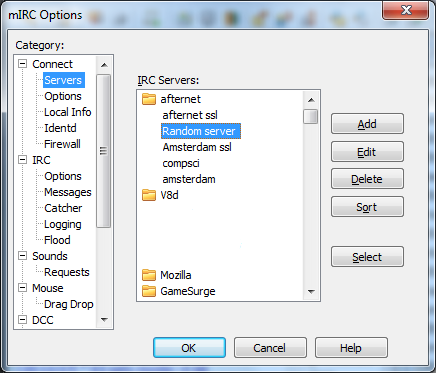This is an old revision of the document!
Detailed instructions for mIRC users:
Click View:Options from the mIRC menu, and select the “servers” option from the left box. You will see the following:
Select AfterNET from IRC Network, and click the “Edit” button. You will then see this:
In the password box enter “/username/password” (without quotes).
Note: Replace username and password with your real AuthServ username and password. These are case-sensitive. Click “OK” to save the changes. Click “Connect To Server” and look for the authentication successful message.
Please note that mIRC will NOT send the password if the Network is not called AfterNET (again, case-sensitive), and you also might need to close mIRC completely and reload it for it to work properly.
If the authentication successful message does not appear, check your server status window for any other messages.