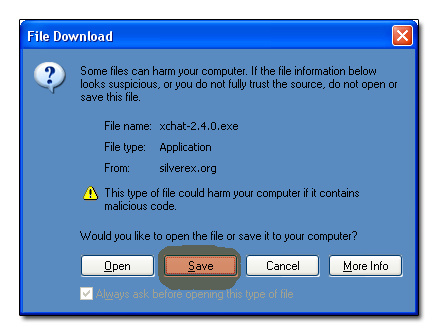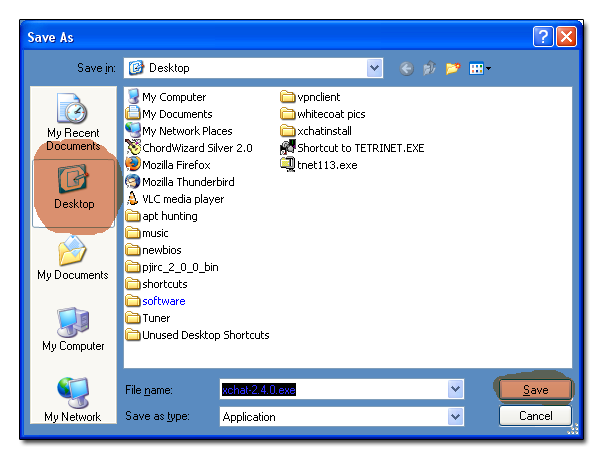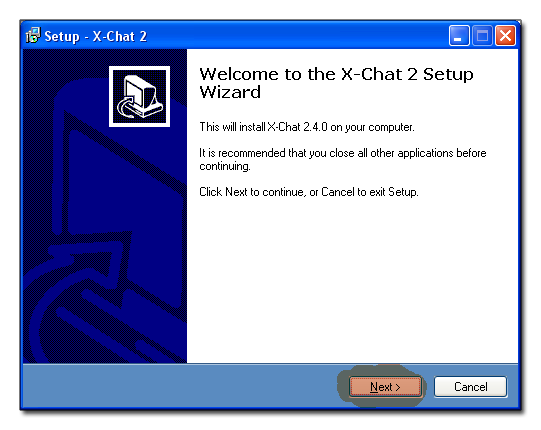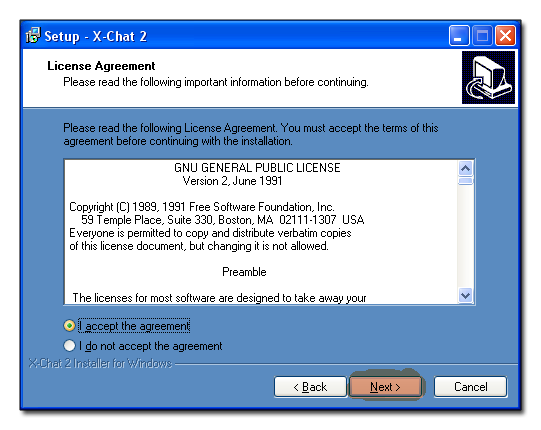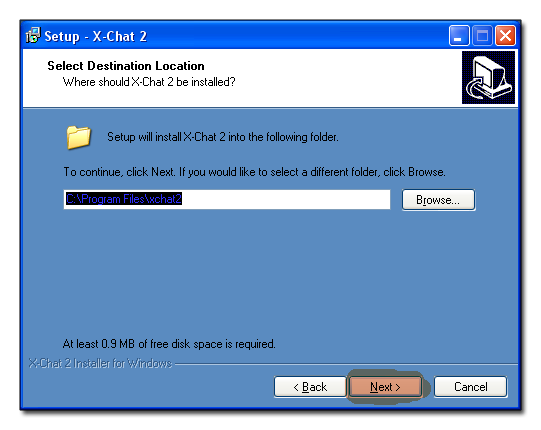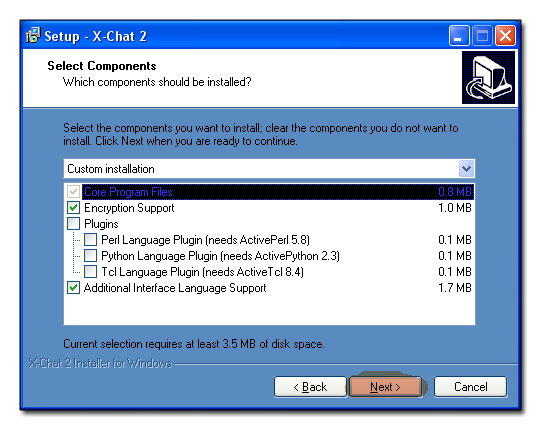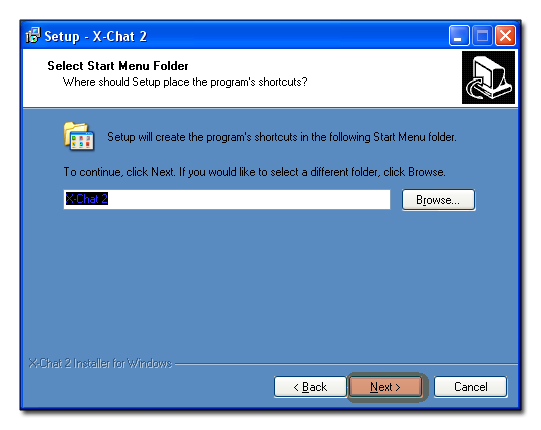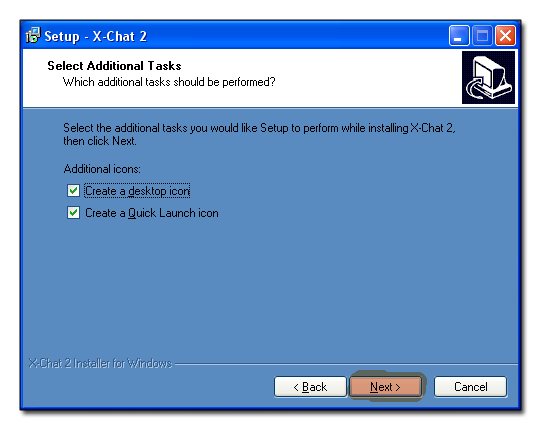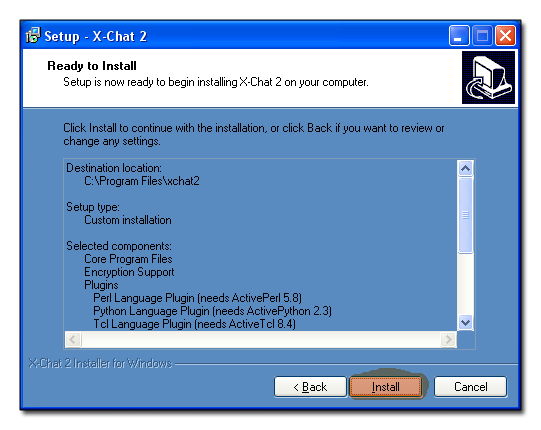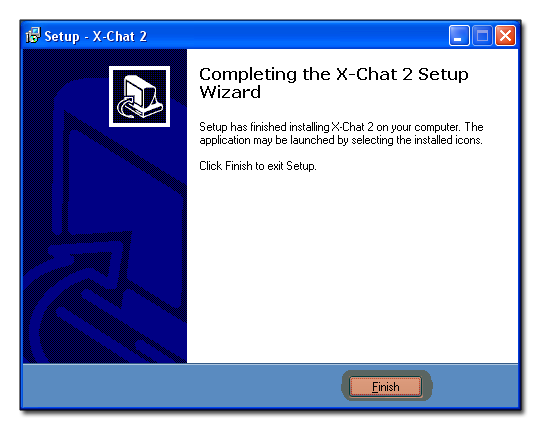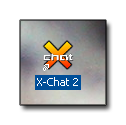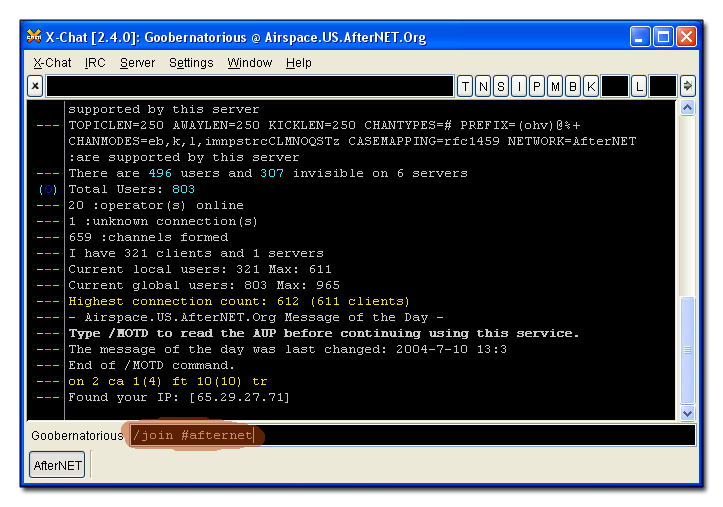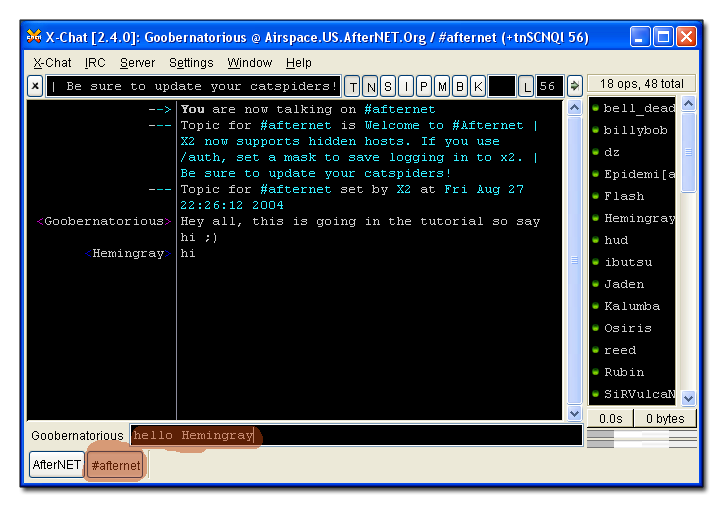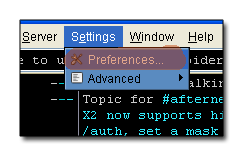Installing HexChat for Windows
This guide will walk you through installing HexChat, an open source IRC client you can use to connect to AfterNET. First, download “hexchat 2.10.2 x64.exe” and save it to your desktop:
When you're done, find the icon on your desktop. Mine looks like this:
Now double-click the “hexchat 2.10.2 x64.exe” icon (The top one above) to begin the HexChat installation.
Click the “Next” button to continue
We recommend skimming through the GPL license before continuing. The option “I accept the agreement” should be selected by default. When you're ready to continue with the installation, click “Next.”
The default installation path is great, so click “Next”
Usually the correct boxes will be checked for you already. If you are an advanced IRC user, you may want to install the language plugins so that you will have the capability to run scripts for the automation of IRC tasks. However, you must install the appropriate language(s) on your computer either before, or after the HexChat install. The installer will provide links to the relevent language(s) at the end of the installation if any have been selected. For now leave them unchecked and just click “Next.”
This is acceptable, so click “Next”
Click “Next” to install icons where you can launch HexChat.
We are ready to go, so click “Next”
When setup is finished copying files, it will display this screen. Click “Finish.”
Congratulations! You now have a copy of HexChat installed. Double click the HexChat icon (like above) on your desktop (or quick-launch) to run it.
When HexChat first starts, it will ask you for your info, and where to connect. Fill out the details for Nickname(s), Username and Realname with whatever you wish. NOTE: Usernames must be all lowercase. We suggest using the part of your email address before the @. For advanced users, there are more options and details about connecting under the “Edit” button for each network.
Next, scroll the “Networks” box up until you find AfterNET, and click “Connect”.
This is the server info tab for your connection to AfterNET. To chat, you must first join a channel. Type /join #AfterNET in the small black box, or see the “Channel list” under the Window menu for a list of available channels. Once you type /join #AfterNET, press enter, and you will see the following:
Congratulations, you're chatting! Just type what you want to say in the box and press enter. The list of names on the right is who is in the channel with you. The tabs along the bottom allow you to switch between the server info, and different channels. So this is it, you're done! However, I like to customize my HexChat a little more using the preferences in the menus.
See if you can get your HexChat to look the way I like mine (pictured below)
If you have any questions, /join #Help, or contact us using the link at the top.